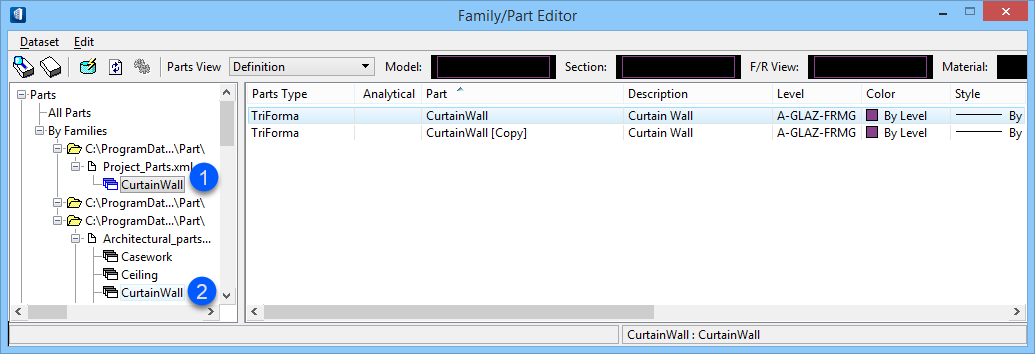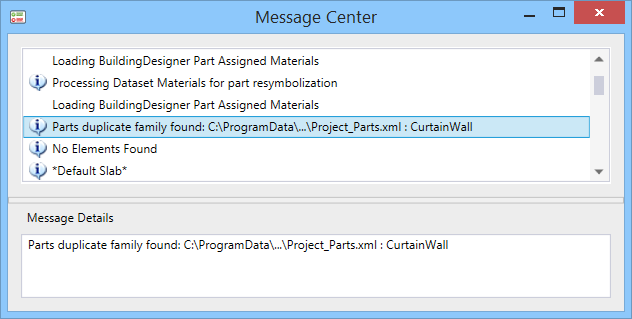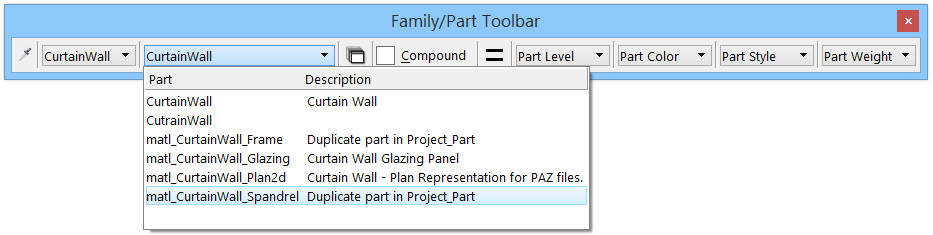Concatenation of Parts and Families in Family/Part Editor
Below is an example of a single family name being concatenated in two separate XML files from two separate dataset locations.
Item number 1 — is a new family named CurtainWall. It was added to the project dataset and stored in a new file named Project_Parts.xml. New project parts can be added in this family.
Item number 2 — is the family named CurtainWall. It is stored in the Architectural_parts.xml file, which is delivered in the Building dataset.
 (Commit Changes) in the
Family/Part Editor toolbar.
(Commit Changes) in the
Family/Part Editor toolbar.
The Message Center notifies you that there are duplicate family names for parts in the dataset, whenever the dataset is refreshed, reloaded, or when a file is opened.
Open the Family/Part Toolbar, select the Active Family pull down menu, and set the family to CurtainWall. Select the Active Part pull down menu to view the combined parts.
In the example above, all of the part names are unique. They share a common family name that is stored in different XML files, located in the project dataset and delivered dataset.
In the example below, a new part (CurtainWall_Spandrel) was added to the project part family CurtainWall which is stored in the Project_Parts.xml file. The dataset was updated using the Commit Changes tool in the Family/Part Editor toolbar.
A part named CurtainWall_Spandrel, in the CurtainWall family previously existed in the delivered dataset. Now there is a part named CurtainWall_Spandrel in both the Project_Parts.xml and Architectural_parts.xml files.
In the Architectural_parts.xml file below, the part named CurtainWall_Spandrel, is highlighted in red because duplicate parts are not permitted. The part also was not the first part defined in the dataset. The part CurtainWall_Spandrel, in the Project_Parts.xml file, is the part that is available for use.
Having the ability to read duplicate parts helps you manage current project parts, and use parts from other project datasets. The duplicate parts can be renamed or moved to other families. And duplicate parts can be used as reference to view and match part definitions from other projects to the current one. Entire XML files from other projects can be copied into the dataset locations for review.